TrafficManager email instructions
If you use your custom domain with TrafficManager nameservers, you will get a free mailbox with your domain name (for example [email protected]).
In this post you’ll find the instructions on how to use your mailbox on all your devices.
If you need more mailboxes for your team, feel free to open a ticket.
Webmail
You can access the webmail from any device on mail.trafficmanager.com, using the email address and the password you received when your system was activated.
Mobile/desktop apps
Automatic configuration
iOS and OS X:
Simply add your email address and password in the Mail app. If asked, insert mail.trafficmanager.com in both the incoming and outgoing mail server:
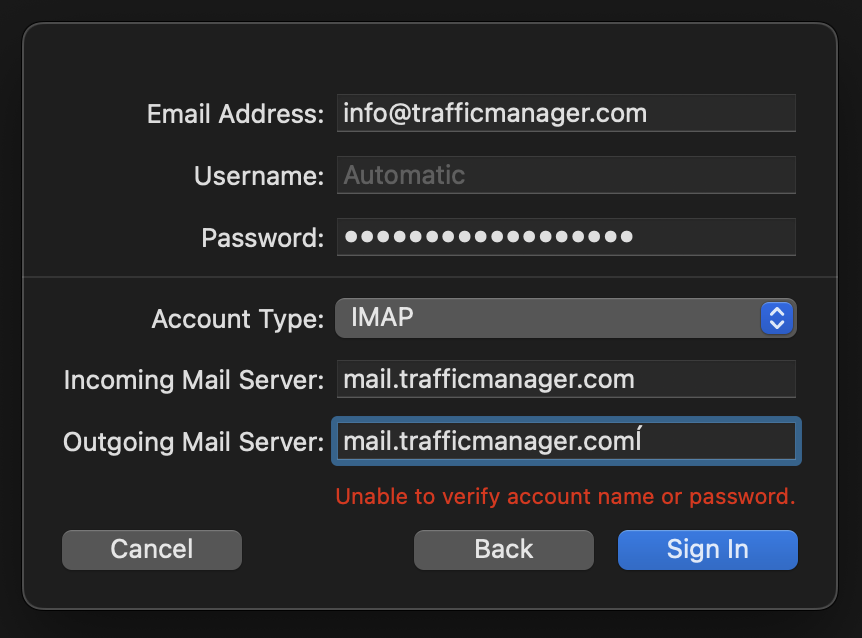
Alternatively, open this configuration link on your iOS device or on your Mac desktop to easily set up mail (IMAP/SMTP), Contacts, and Calendar. Your username is your whole email address.
For other email clients/operating systems, the steps are very similar. If asked for some configuration details, see the section below.
Manual configuration
Use the following settings when you set up your email on your phone, desktop, or other device:
| Option | Value |
|---|---|
| Protocol/Method | IMAP |
| Mail server | mail.trafficmanager.com |
| IMAP Port | 993 |
| IMAP Security | SSL or TLS |
| SMTP Port | 465 |
| SMTP Security | SSL or TLS |
| Username: | Your whole email address. |
| Password: | Your mail password. |
As an alternative to IMAP you can also use the POP protocol: choose POP as the protocol, port 995, and SSL or TLS security in your mail client. The SMTP settings and usernames and passwords remain the same. However, we recommend you use IMAP instead.
If you need help with other email clients, contact us!

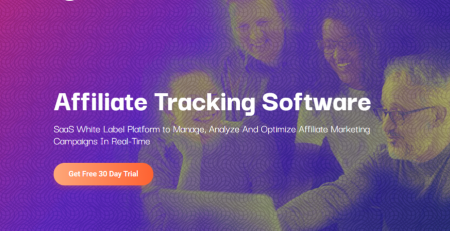

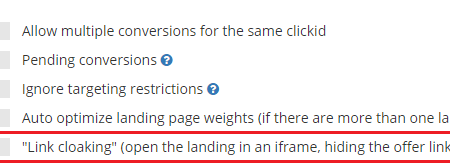

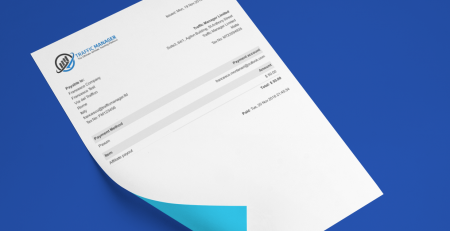
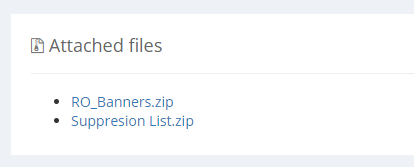
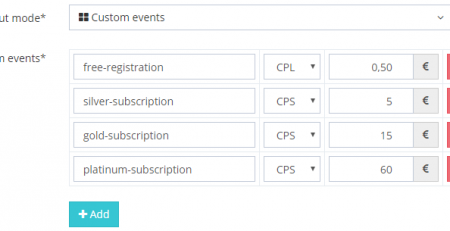
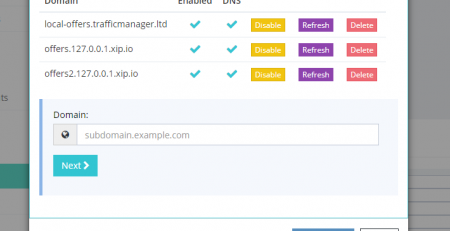
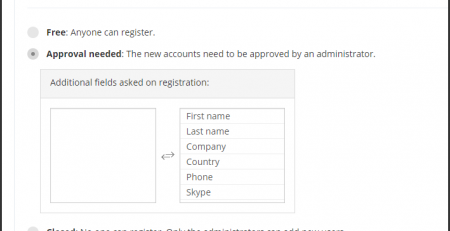
LEAVE A COMMENT